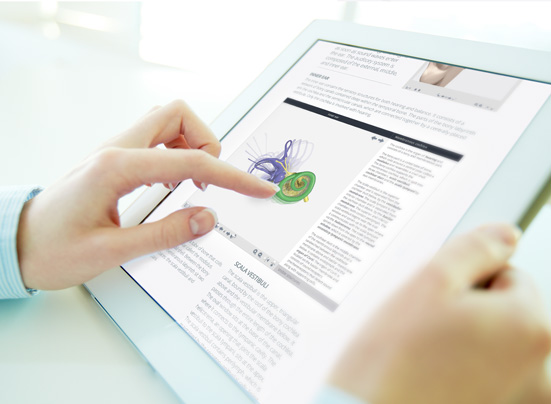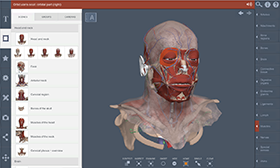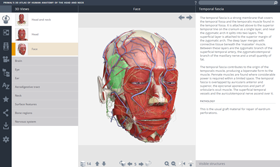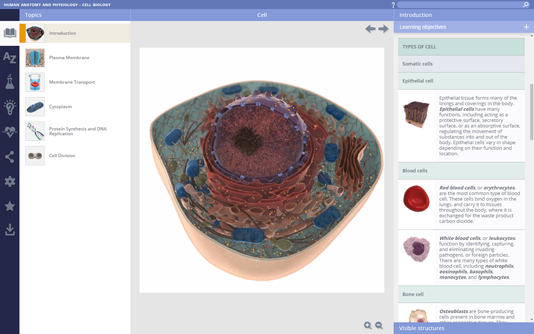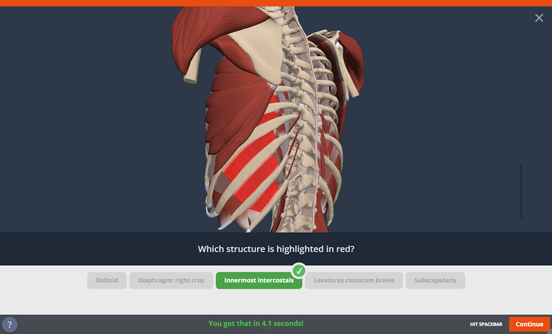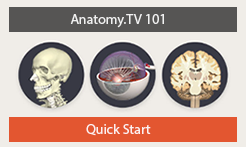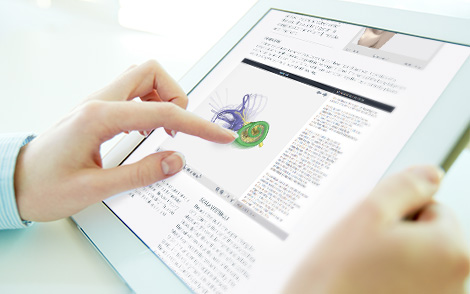Help
Embeddable viewer
Welcome to our Embeddable viewer help start page.
Please choose a learning resource from the options below.
Point-and-click
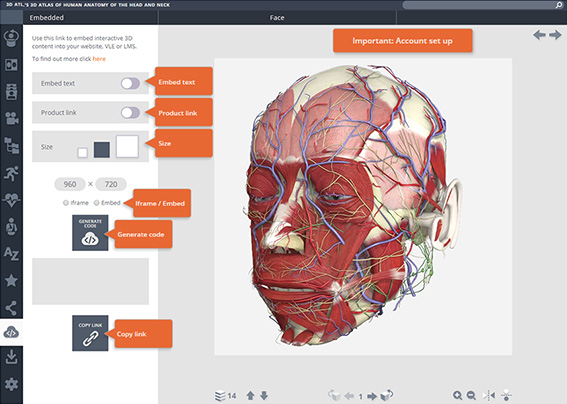
FAQ
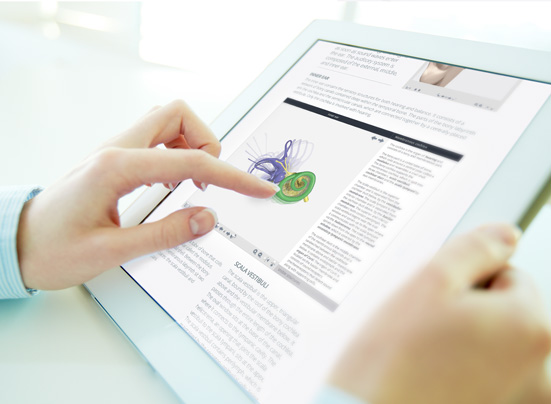
Anatomy and Physiology (all titles)
Important – account setup
First, it's best to check your account is set up correctly. If your LMS/VLE is hosted externally, ie VLE.institution.com rather than www.institution.com/VLE then we'll need to add the URL to our system in order to keep you logged in. This is easy to do, simply email clientservices@primalpictures.com with the URL of your LMS/VLE and we'll get you set up.
You will also need to go through this process if you access Anatomy.tv through a federated system such as Shibboleth or Athens.
Point-and-click:
How do I use it?
What does the embeddable viewer let me do?
The embedding function allows you to embed interactive content from Anatomy.tv into your own online resources such as Learning Management Systems (LMS), Virtual Learning Environments (VLE) or websites. The embedded content retains its original dynamic nature and functionality, for example a 3D interactive view will retain its layering, rotational and labelling functions.
Which products can I embed content from?
All products that use the HTML5 interface, such as 3D Atlas, 3D Functional Anatomy, Human Anatomy and Physiology. Please note, 3D Real-time cannot currently be embedded.
How do I use it?
Simply create an embed link from the products and copy into the HTML of your LMS, VLE or website. See our Point-and-click page for details.
What type of content can be embedded?
All content from our HTML5 can be embedded, so 3D views, slides, animations, movies, images and quizzes.
Can I embed text alongside the image too?
Yes, simply select the 'Embed text' button before you generate your code. Once embedded, the text will update as different structures are selected. Please note, this functionality isn't available for movies, or slides without interactive labels, as they don't have associated text.
Can I add a link to the embedded view that will launch the full product?
Absolutely. When creating the link, simply select 'Product link' to add a button to your page that will launch the full product, displaying precisely the content you embedded.
How do I change the size of the images that are embedded?
There are three controls in the panel: small, medium and large.
You can also change the size of the embedded view manually by altering the code itself. Simply amend the numbers specified in the 'width' and 'height' attributes:
Can I change the background colour of the image?
Sure, simply change the background colour in the settings, and the new colour will display in your embedded view.
Can I control whether the rollovers and structure names appear?
Yes, simply switch off the rollovers and structure titles in the settings. This is a great way to bring a quizzing element to your course materials.
If I have a structure selected in a view, will it still be selected in the embedded view?
Yes, anything selected will be copied in the embedded view.
Technical questions
Does it work in any LMS or VLE?
As far as we are aware. At launch, we have tested the links on all the major providers. However, if you are experiencing issues, please do get in touch at clientservices@primalpictures.com
Can I embed content into a website as well as an LMS or VLE?
Yes, however users of the website will need to be logged into Anatomy.tv to view the content. If it's a website hosted by your institution and you have IP access, they will be logged in automatically. However if the website is hosted externally to your institution, users will not be able to log in and so won't be able to view the content. If you do wish to embed content in an external website, please contact your Key Account Manager for licensing options.
What do the options in the 'LMS/VLE link style' dropdown list mean?
Slightly different code is required according to where you are going to embed the content – simply choose the destination from the list. If your particular destination is not listed, we recommend using the default (iFrame) option first. If you are experience difficulties, try one of the other two options.
Does it run on Shibboleth and Athens logins?
Yes, but if you aren't logged in to Anatomy.tv already, you will need to log in first on Anatomy.tv in order to see the embedded view. You can, however, avoid this step. Simply send us the URL of your LMS or VLE and we will add it to our allowed list. This will mean that users will be able to view the embedded content without needing to log in. Please contact clientservices@primalpictures.com to set this up.
Does it work in PowerPoint or Word?
Unfortunately not, the viewer only works in online systems such as LMS/VLEs/websites.
Does it work on any browser?
All modern browsers, so Chrome, Firefox, Edge, Safari and Internet Explorer 11.
Are there any special settings I should know about?
If you are using Internet Explorer 11 you may need to allow 3rd party cookies. You can do this in the Advanced settings of the Privacy tab in Internet Options. This is accessed via the gear wheel icon top right of the browser.
Troubleshooting
When I look at an embedded view, I see an error message.
We hope this does not occur, but if it does, please contact clientservices@primalpictures.com
I can't see the embeddable viewer button, what do I do?
Your institution may not have access to the latest version of Anatomy.tv. Please contact your librarian or Key Account Manager for licensing options.
The views take a long time to load
Embedded views are packed with 36 images per layer and they may take a moment to load. If you have more than one view embedded into a specific page and you find they are taking a while to load, you may want to try and reduce the number until the loading time is sufficiently reduced.
When I look at an embedded view, it asks me to log in
You need to be logged in to Anatomy.tv to view the content. If your institution has IP access, this should happen automatically. If you have an individual username and password, you may need to enter your details.
It may be that your LMS or VLE is hosted externally (such as www.VLE.com/yourinstitution). If this is the case it is easily solved by adding the URL to our system, please just contact clientservices@primalpictures.com and we will be able to fix the issue.